
Computing
Save the battery of your notebook!
Thomson notebooks have beautiful performance in terms of autonomy with their lithium-ion battery 4000 to 8000 mAh according to the model :
it always happens that fateful moment where Windows 10 indicates that it is necessary to connect the computer to continue to use it, otherwise it will switch off automatically! To avoid getting there too quickly, there are some tips to save the battery of your machine. Here are five of them, to follow urgently!
Disable all programs that you do not need.
When you turn on your notebook , you may have already noticed that a plethora of programs are automatically launched when the engine starts. Some disappear immediately, and we can believe that they are closed for good. Yet, often, these programs are still open in the background, and even if you do not use them, they will drain gently, but surely the battery of the computer ...
Only solution is to close them completely: use the task manager, by pressing Ctrl + Alt + Del, and then selecting it in the window that appears. This gives you access to applications that run in the background and are not always useful. Be careful though: some applications are system resources essential to Windows 10, and they must not (or cannot) be closed. However, when you see the name of a software program that you know but do not use, you can close it by right-clicking and then "End Task". Applications that use 0% of CPU, but which use a lot of memory are also known to drain the battery. Do not hesitate to switch them off! However, you will have to start again the same process at the next reboot.
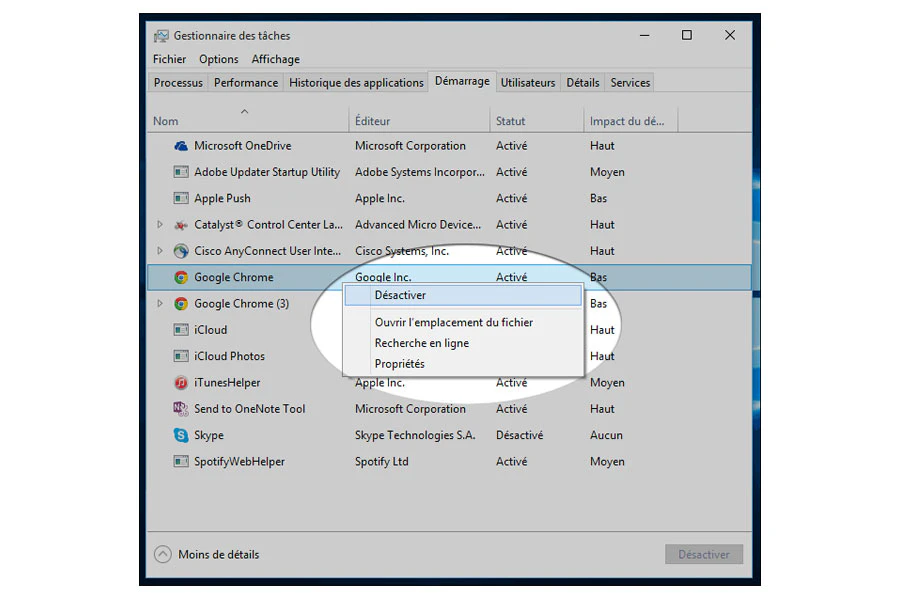

Disable WiFi and Bluetooth if you do not use it
One would think that a notebook , that is not connected to the Internet consumes less energy. This statement is true, provided that the WiFi connection is disabled! If this is not the case, it will perform a permanent scan to determine which networks are nearby. The same goes for the Bluetooth connection: indeed, the Thomson notebooks are equipped with Bluetooth 4.0 which is also energetic!
If you do not use these features, you are strongly advised to disable them via the Windows Mobility Center, or via the wireless network icon located at the bottom right of the taskbar, not far from the time icon. You can reactivate everything in one click when needed!
Turn down the brightness of the screen
Here is a simple, very effective and obvious tip: the more your notebook screen illuminates, the more energy it will drain from the battery! You can save your battery energy significantly by simply lowering the brightness of your screen. Of course, if you use your notebook in the dark, you can hardly do it. But during the day, lowering the brightness of two or three levels will work wonders on the autonomy of the computer. On Thomson notebooks, brightness is adjusted by holding down the Function (Fn) key, and by pressing the dedicated brightness buttons on the keyboard. Quite easy, isn’t it?
Disconnect USB accessories
If you suspect that a mouse powered by USB consumes the battery of the computer on which it is connected, did you know that a simple USB stick can also reduce significantly the autonomy of your computer? While the consumption of such accessories is relatively low, but if you leave a USB device connected for hours on a notebook that runs on battery, it will be short of juice faster. It is therefore recommended not to leave a USB key plugged in unnecessarily, and to swap your USB mouse against the touchpad of your Thomson notebook!
Make the battery work
Thomson laptops use lithium-ion batteries known to have a long life. But that does not mean that we should not take care of them to extend their effectiveness! It must indeed be known that if you always work with a computer connected to the mains power source, its battery may be weakening ... for lack of using it!
In order to make it “stronger”, it must therefore work: Please perform a cycle of discharge / loading every month, so that it continues to be perfectly calibrated, and always offers a precise estimate of its autonomy. Do not hesitate to use your notebook from time to time, even at home, and wait until it is almost fully discharged before connecting it. It will only be more effective when you travel, and even more so if you follow all our advice!


 Denmark (Danish)
Denmark (Danish)  Deutschland (Deutsch)
Deutschland (Deutsch)  España (Español)
España (Español)  France (Français)
France (Français)  Italia (Italiano)
Italia (Italiano)  Nederlands (Dutch)
Nederlands (Dutch)  Polska (Polski)
Polska (Polski)  Russia (Russian)
Russia (Russian)  Sweden (Swedish)
Sweden (Swedish)  Turkey (Turkish)
Turkey (Turkish)  Ukraine (English)
Ukraine (English)  United Kingdom (English)
United Kingdom (English)  USA (English)
USA (English)  China (Chinese)
China (Chinese)  Hong Kong (English)
Hong Kong (English)  India (English)
India (English)  Indonesia (English)
Indonesia (English)  Lebanon (English)
Lebanon (English)  Saudi Arabia (English)
Saudi Arabia (English)  Thailand (English)
Thailand (English)  Vietnam (English)
Vietnam (English)  Algeria (Français)
Algeria (Français)  Egypt (English)
Egypt (English)  Australia (English)
Australia (English)